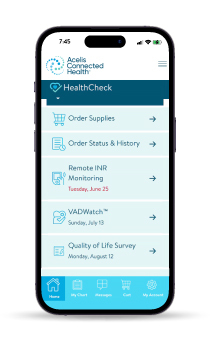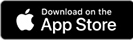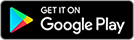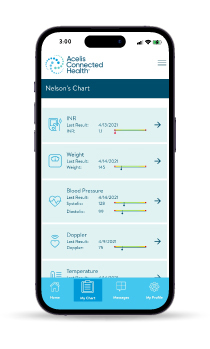View Resources for the HealthCheck App
See instructions for how to use some of the features of the HealthCheck App.
How to Test Yourself with the HealthCheck App
You can also report your results by logging in to achhealthcheck.com, or by our self-service automated telephone system at 1-855-209-8400.
If your VAD team has any questions about your test results, they will call you.
Please do not allow others to use your equipment.
Take a VAD Driveline Photo with the HealthCheck App
Steps
- Start a HealthCheck test as normal. Select the photo tile under Optional Tests.

- Proceed as usual with your daily test. When prompted to add pictures, tap on the
 icon on the screen to open the camera.
icon on the screen to open the camera. - Position the camera over your driveline site. What you see on the screen is the picture that will be taken. NOTE: For clear photos, hold the Tablet steady until screen is in focus. Also, you can also use the front facing camera to take a photo. Press the
 symbol to switch the camera.
symbol to switch the camera. - Press the
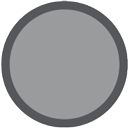 on the screen to take the photo.
on the screen to take the photo. - Select 'Use Photo' on the bottom right of the screen if satisfied with the photo. If the photo isn't good, tap 'Retake' on the bottom left of the screen.
- To take more photos, simply tap on the
 icon and repeat the process. Up to 4 photos can be taken and sent with your test. When finished taking photos, press OK at the bottom right corner of the camera screen and "continue" with your test submission.
icon and repeat the process. Up to 4 photos can be taken and sent with your test. When finished taking photos, press OK at the bottom right corner of the camera screen and "continue" with your test submission. - The summary screen will appear, review the information, and click 'Submit' to send your results to your VAD team.
Steps
- Login to the HealthCheck app but instead of clicking on “Start a HealthCheck,” tap the "hamburger" icon
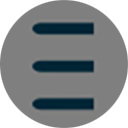 on the top right of the page.
on the top right of the page. - Tap on “Submit a Photo.”
- Tap on the
 icon on the screen to open the camera
icon on the screen to open the camera - Position the camera over your driveline site. What you see on the screen is the picture that will be taken. NOTE: For clear photos, hold the Tablet steady until screen is in focus. Also, you can also use the front facing camera to take a photo. Press the
 symbol to switch the camera.
symbol to switch the camera. - Press the
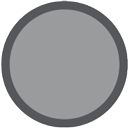 button on the screen to take the photo.
button on the screen to take the photo. - Select 'Use Photo' on the bottom right of the screen if satisfied with the photo. If the photo isn't clear, tap 'Retake' on the bottom left of the screen.
- To take more photos, simply tap on the
 icon and repeat the process. Up to 4 photos can be taken and submitted.
icon and repeat the process. Up to 4 photos can be taken and submitted.
If you would like to delete a photo, tap on the trash can icon.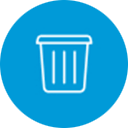
- When finished taking photos, press submit at the bottom right corner of the camera screen which sends your photos to your VAD team.
Download and save these driveline photo instructions
Order VAD Driveline Supplies in the HealthCheck App
Our HealthCheck App and Online Portal Make it Simple to Order VAD Driveline Supplies.
Step 1
Launch our HealthCheck App1
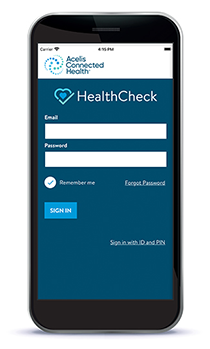
Step 2
Select "Order Supplies" from the Main Menu
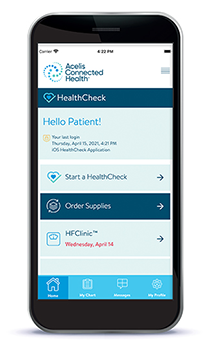
Step 3
Select Your Supplies
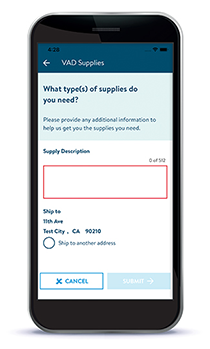
Step 4
Confirm Your Shipping Information
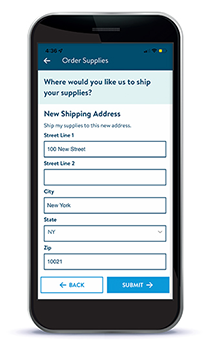
Step 5
Submit Your Supplies Order
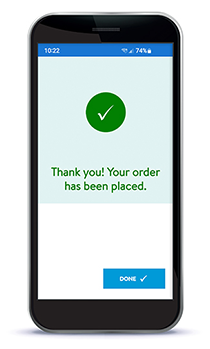
*An email address is required to access HealthCheck services. Standard data rates may apply.
MAT-2400560 v3.0