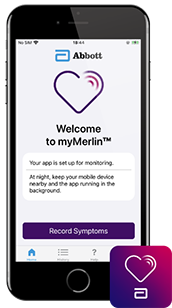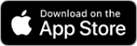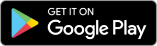Meet the myMerlin App
Abbott was the first to introduce a device using Bluetooth® technology to rapidly send results to your doctor wihtout needing a clinic visit.
The myMerlin Mobile App works seamlessly with Abbott's Bluetooth®-enabled insertable cardiac monitors (ICMs), also known as loop recorders. This app helps you stay connected with your healthcare providers by securely transmitting heart monitoring data. With the myMerlin™ app, you can record symptomatic events, view past and upcoming transmissions, and ensure your heart's rhythm is continuously monitored.
Connected ICMs automatically send your heartbeat information to your doctor, no matter where you are in the world. This keeps your doctor informed about your heart health, giving you peace of mind.
Connecting is Simple
Setting up the myMerlin Mobile app is straightforward and can be done from the comfort of your home. Here's how:
- Download the App: Find the myMerlin app on the Apple App Store‡ of Google Play‡ Store.
- Pair Your Device: Follow the in-app instructions to pair your smartphone with your Abbott ICM.
- SyncUP Support: If you need assistance, the SyncUP Support team is here to help. They provide one-on-one guidance to ensure your app is set up correctly and answer any questions you may have about remote monitoring.
Important: We take data privacy seriously. Your personal information is secure and encrypted.
A SyncUP Remote Monitoring Support expert will guide you through the setup process and answer all your questions about the myMerlin Mobile app and remote monitoring free of charge. With a SyncUP call, you’ll get the support you need to stay connected and informed about your heart health.
Friendly customer service representatives are available Monday-Friday between 8 a.m. and 8 p.m. EST.
Simply call +1-877-756-4873.

Interactive Videos
Learn How ICMs Work
Learn how the myMerlin Mobile App works with Abbott ICMs.
Learn How to Connect
Learn how to connect the myMerlin Mobile App with Abbott ICMs to securely send your heart monitoring data to your clinic.
Learn How to Stay Connected
Get tips and learn how to keep your myMerlin Mobile App connected to your Abbott ICMs and your clinic.
Learn How to Record Symptoms
Learn how to record and send symptoms to your clinic with the myMerlin Mobile App for Abbott ICMs.
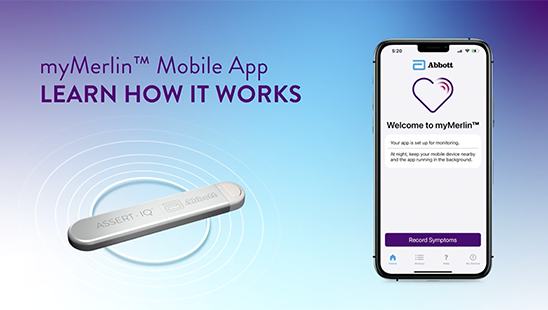
Learn How ICMs Work
Learn how the myMerlin Mobile App works with Abbott ICMs.
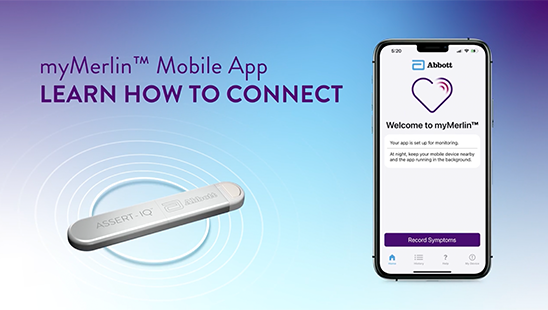
Learn How to Connect
Learn how to connect the myMerlin Mobile App with Abbott ICMs to securely send your heart monitoring data to your clinic.
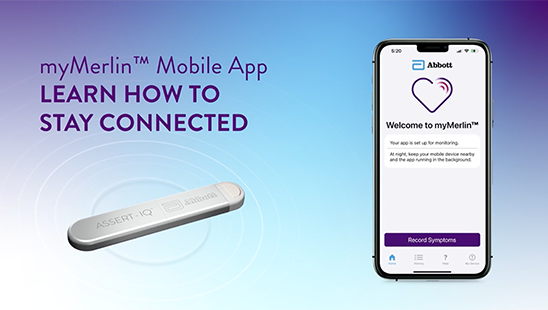
Learn How to Stay Connected
Get tips and learn how to keep your myMerlin Mobile App connected to your Abbott ICMs and your clinic.
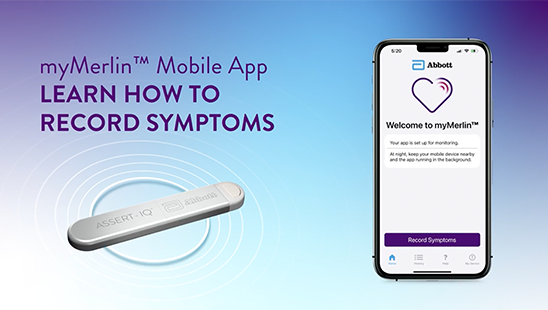
Learn How to Record Symptoms
Learn how to record and send symptoms to your clinic with the myMerlin Mobile App for Abbott ICMs.
Six Tips to Stay Connected
DO NOT QUIT the app. Remember to relaunch the app anytime your phone is restarted.

Keep your smartphone CLOSE to you (within
5 feet or 1.5 meters), even while sleeping.*

Keep your smartphone CONNECTED
to Wi-Fi or cellular data with a STRONG signal (should be able to access a website).

TURN OFF battery saver/optimization/low power features for the myMerlin Mobile App in your phone's settings.

KEEP BLUETOOTH® ON. This allows your smartphone to connect to your heart monitor.

ALLOW notifications from the myMerlin Mobile App and turn ON app background refresh/background data usage.

Abbott ICM Common Questions:
What does the myMerlin Mobile App do?
The myMerlin App connects your smartphone to your Abbott ICM (also known as heart monitor or cardiac monitor) and automatically sends your heart monitor information to your doctor. The app does this using Daily Device Checks and Automatic Scheduled Transmissions. It also allows you to manually record your symptoms as they happen. Additionally, some ICM device models include the ability for the device monitoring settings to be updated remotely by your clinician.
What time of day does the app check my heart monitor?
These checks usually happen during the night while you are sleeping. Keep your smartphone near you (within 5 feet or 1.5 meters) when you sleep. If you are not near your smartphone at that time, the app will periodically try again and will notify you if there is a problem connecting with your heart monitor.
Will the app drain my smartphone battery?
No. The app only uses battery when it needs to perform a task, like sending a transmission to your clinic. Even when the app does perform a task, it uses very little battery.
Can I see my heartbeat/EGM?
No, the myMerlin Mobile App does not display your heartbeat or EGM (electrogram) data like some other wearables.
Can I pair my heart monitor with more than one smartphone?
No. For security reasons, you can only pair your heart monitor to one smartphone at a time. To pair your heart monitor to a different smartphone than the one you originally paired with, you need to download and install the app on the new smartphone and perform the pairing process. You will need an activation code to complete pairing. The app will tell you how to get the code. The original smartphone will no longer be paired with your heart monitor.
Does the app collect my location information? Does the app track me?
No. The myMerlin App does not collect your location information or track you. Android‡ requires Location Services be ON for Bluetooth® wireless technology communication to work properly between your app and your heart monitor.
Can I get an MRI?
All Abbott ICMs are MR Conditional and safe for you to use in an MRI scanner.
I got disconnected and my device is unpaired. How can I get help?
If your device gets disconnected or unpaired, don't worry! You can get help by contacting the SyncUP support team. They are available to assist you with reconnecting your device and answering any questions you may have. Customer service representatives are available Monday-Friday between 8 a.m. and 8 p.m. EST. Simply call +1-877-756-4873 for support.
References
* Food and Drug Administration (FDA) recommends keeping cellular devices and other consumer electronic devices at least 6 inches (15 cm) away from implanted medical devices such as Assert-IQ ICM.1
1. Center for Devices and Radiological Health. Magnets in Cell Phones, Smart Watches May Affect Implanted Devices. U.S. Food and Drug Administration. https://www. fda.gov/radiation-emittingproducts/cell-phones/magnets-cell-phones-and-smart-watches-may-affect-pacemakers-and-otherimplanted-medical-devices. Accessed 28 May, 2021.
™ Indicates a trademark of the Abbott group of companies.
‡ Indicates a third-party trademark, which is property of its respective owner.
Bluetooth and Bluetooth logo are registered trademarks of Bluetooth SIG, Inc.
MAT-2109354 v6.0